See also my latest LUT’s for BOTH the PXW-FS7 and PXW-FS7M2.
One of the great features of the PXW-FS7 is the ability to be able to change the look of the images when shooting in Custom Mode. You can change many settings including the gamma curve, matrix and sharpness setting. The gamma settings change the contrast, the matrix the color and the detail and aperture settings change how sharp the pictures look.
Once you’ve made some changes you can save these settings as a Scene File using the File menu on an SD card.
I am a big fan of Sony’s Hypergammas. There are 6 in the FS7. Hypergamma 3 is very good for getting a nicer highlight roll off when shooting in lower light situations. Hypergamma 4 is good for brighter scenes and Hypergammas 7 and 8 really extends the cameras dynamic range and handles high contrast scenes very well, but can look a little flat so will need some tweaking in post production. In fact all the hypergammas need a bit of a tweak in post as to get the very best from them you should expose your shots about 1 stop darker to keep skin tones etc out of the upper compressed part of the curve and then bring the brightness back up again in post.
Anyway here are some scene files for you to download and install in the camera.
AC-NEUTRAL-HG3 This is for flatter scenes, it provides a natural look with some yellow/green removed to provide a more neutral look.
AC-NEUTRAL-HG4 This is for brighter or high contrast scenes, it provides a natural look with some yellow/green removed to provide a more neutral look.
AC-FILMLIKE1 A high dynamic range film like look.
AC-FILMLIKE2 A high dynamic range film like look with an increased blue and red response with decreased yellow/green. A little more block-buster like.
AC-VIBRANT-HG3 A vivid matrix with good dynamic range. Good for punchy direct to air images where strong colours are wanted.
AC FS7 Scene Files, set of 5.
If you find these scene files useful, please consider buying me a beer or a coffee. All donations are really appreciated and allow me to spend more time on the blog creating new guides and scene files etc.



































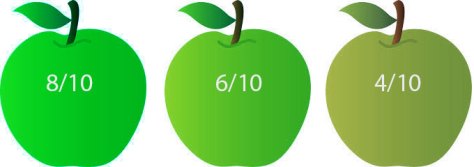













 (Updated 12/2023)
(Updated 12/2023)


